When deciding which is the best PSA to use in your MSP, you have to consider ConnectWise Manage, which is arguably one of the most complete tools for running an MSP business on the market. If you’re looking for alternative options to ConnectWise Manage, please check out our ConnectWise Manage Alternatives article.
With ConnectWise Manage and its numerous add-ons and integrations, you can log, process, review and report any activity involved in managing a modern MSP business. The included modules allow you to manage client users, agreements, and billing along with an included service desk, time and expense tracking, and project management functions. Additional modules offer full inventory and procurement management, integrated quote generation with ConnectWise Sell, and full license management capabilities and integration with various RMM platforms.
Various dashboards allow for graphic and factual display of company financials, service delivery indicators, sales funnel performance, and others, allowing for complete management of all business processes from one location.
Being so widely encompassing brings its disadvantages though, both when managing the great number of functions and their customization and configuration options as well as executing all the business process steps it includes and combines so well.
The decision of whether to adopt ConnectWise Manage and to what extent should mainly be based on the size of your company. Small shops and one or two-man shows should probably go with an alternative solution, as while ConnectWise brings a lot of functionality, it also takes a lot to get going to its full capacity.
If you do decide to go with ConnectWise Manage and are on the smaller side, I’d suggest going with the basic version without integrations, except for potentially integrating with RMM and getting started there, as you will likely have to build up and start implementing a lot of internal processes along with the software itself.
What is ConnectWise Manage?
Connectwise Manage is what’s called a PSA – Professional Services Automation tool – designed to run all aspects of a business that is catered mostly to managed service providers (MSPs) in the IT industry. It includes a fully-featured CRM and a ticketing system/service desk, along with billing, procurement, and project management functionality, with a broad range of automation and 3rd party integration options that are aimed to allow you to manage your business from one centralized location.
ConnectWise Manage Features
The main features include client, contact, agreement, monitored configurations, quoting, purchasing, invoicing, project, marketing, and finance management functionality with an included customizable ticketing system that is fully compatible with various ITSM frameworks, including ITIL
The product itself is available both in a server or a hosted version, and the pricing is set per individual user license with the on-premises version costing an additional $100 in monthly licensing fees on top for the software license. You can find more about pricing at the end of this article, as it’s hard to be definitive, considering ConnectWise doesn’t publicize its Manage price.
The tool offers many features and depending on the size of your company there’s a real likelihood that you won’t be using all or even most of them. There are no two ways about it, CW Manage is a complex tool, which will require a dedicated resource at your MSP to get the most out of and be able to fully understand and manage the Manage.
The adoption of the tool by everyone at the company, to at least a degree, is required for everyone to have the smoothest and most functional experience. Ideally, ConnectWise Manage aims to keep track of any work, products, and services offered and delivered to clients, while taking care of all the digital paperwork required in the process.
Connectwise Manage Learning Curve
ConnectWise Manage comes with an extensive knowledge base and live support, which can be quite useful for new users, but as with a lot of other tools on the market, users have found both the KB and the support lacking when dealing with more complex issues. ConnectWise Manage University is available which is a training portal that offers courses for various departments based on short videos explaining specific functions of the software and comes with quizzes that test the attained knowledge. A deployment service is also available from the vendor which covers a review of the functionality and a basic setup of the system.
Connectwise Manage Main Features
The ConnectWise user interface mostly comprises of item lists filled with various database outputs, depending on the part of the portal or the ConnectWise client app you’re working on. The interface itself can be accessed either via the ConnectWise web portal or the desktop app. The features of the app are broken down into various department based functions, offering specific functionality for Sales, Marketing, Admin, Service Desk, Project and Finance workflows.
The functions itself can be heavily customized with look, branding and wording for client communication, which is based mostly on email, but also offers a customer-facing interface, the ConnectWise Manage Customer Portal, which allows users to access their service desk tickets via a customizable internet accessible portal.
Internally the scheduling, activity tracking and timekeeping features allow the ability for the employees to log any work-related actions, which, if adopted fully allow a complete overview, logging and billing of all the actions performed in the service delivery process. The tool can be customized to suit various service delivery industries, but it’s mainly marketed towards IT Support and MSP services.
Connectwise Manage also allows a number of automation options via its Workflow Rules, which allow automated actions such as the assignment of tickets, sending email responses or notifications depending on various conditions and changing of statuses that can be used in various situations to make your business process more efficient.
The main user interface can be accessed via the web or the dedicated ConnectWise Manage client app. The client app feels a bit quicker for the most part. If you’re already using ConnectWise Manage and just looking for the app download, you can find it in our ConnectWise Manage Usage Tips article here.
The main interface comprises of 3 parts, the left pane with the main menu, through which all the functionality is accessed, the top menu with quick links to some of the more common functions, search and profile settings, and the main window below where tabs open depending on the functions you access.,
The Today tab comes up initially, which can be customized to include your specific links and resources, and is prefilled with various more or less useful links to other resources on the right pane, the most useful probably being the link to the ConnectWise University, where you can find detailed resources to most of the functions, but need to be a signed in ConnectWise user to be able to access.
The middle of the default today tab shows the In/Out board where users can set whether they’re in or out of the office, the Notices pane, which shows any timesheets, expense reports or invoices pending your approval and the Activities lists, which shows all the activities assigned to the logged in user.
We’ll take a closer look at the functions of ConnectWise Manage by looking at the main menu, which provides access to all the features and configuration options of the software.
My Favorites
Once ConnectWise manage is fully deployed and populated, users can quickly access any items assigned to them through their Calendar and Today views. These can be fully customizable per your work hours, timezone or shift patterns and extended with multiple features like Office 365 Calendar sync to make ConnectWise Manage the one dashboard where the employees see their assigned work.
Assigned items come in the forms of Sales activities, Project Tickets and Issues and Service Tickets that show as calendar entries when using the calendar view and list items when using one of the many displays using the list item views.
Companies
The Companies management section holds the client company and user contact information and other relevant details, while also allowing quick access to client specific entries, from open service records (tickets) to agreement data and more. Most if not all entries you put in ConnectWise will be assigned or billed to a company, either yours or your clients.
The Companies category also allows access to Configurations, a device based information database. This is where all the various client configurations get stored, which can either be entered manually or automatically populated by data pulled from various RMM or network monitoring platforms via one of the many supported integrations.
ConnectWise Manage also includes various reporting options, not limited to just companies, where you can pull all the information from the software into customizable and predefined reports.
While there is customization available, in general, the report functions, while useful for internal use, don’t have the appropriate visual touch to be useful for client facing reporting. ConnectWise has recently acquired BrightGauge, which has shown to be very versatile and much better designed for client reporting of various extents, including recurring executive summaries or active user reports. BrightGauge is also one of the broadly used and well-supported integrations.
Internally though, you can pull just about any piece of info available in the system, and get it in a printable version or a pdf version easily. Manage also has a custom Report Writer function, which can be used to create fully custom reports using any of the information found within the tool
The most commonly used functions in the ConnectWise Manage Companies Module:
- Looking up Company Agreement information
- Looking up Client Contact information
- Creating Company specific automated ticket templates
- Creating auto-populated new tickets based on Contacts
Sales
Within the Sales tab, CW Manage offers complete Sales CRM functionality with opportunity and sales tracking ability. Similarly to a ticketing system, sales activities can be assigned to resources allowing better sales process lifecycle management and oversight.
Opportunities can be logged here and tracked through the sales funnel, which can be converted to Sales Orders once won. Sales Orders allow a number of statuses, which once completed allow the Sales Order to be converted directly to a Service Ticket, Project ticket, or an Agreement, allowing simple management of the process.
Managing other business-related Activities within the company is also done from the Sales module, which is accessed via My List menu and designed to schedule and track any work activity and enter time against it. As a reddit user put it, you have to follow the principle of “if you sneeze it’s in ConnectWise” to get the most out of the product.
When fully utilized, the sales module can be used to track and show periodical performance by representative while the quoting functionality requires the integration of Sell (formerly Quosal), which needs to be deployed separately and additional configuration performed in its own interface. Connectwise Sell licensing is sold individually per user and charged separately
A broad range of reports and various types of representation of sales activities are available within the section, allowing full overview of individual representative actions and their total output.
The most commonly used functions of the ConnectWise Manage Sales Module:
- Creating and managing Activities
- Creating and managing Sales Opportunities
- Creating Quotes via the Sell integration (separately licensed)
- Sales reporting
Marketing
The ConnectWise Manage Marketing section allows input and tracking of various marketing efforts via keeping track of marketing budgets and revenue. Different types of campaigns can be tracked here, from Search Engine Marketing to brick and mortar marketing campaigns.
The Marketing section of ConnectWise Manage also includes a Communications Manager tool that allows for mass mailing of client contacts, for example when you want to update all the primary contacts at your clients of service changes or send out a mass email regarding a wider outage of services. As groups can be configured within, companies using specific technologies or services can be grouped together and contacted with relevant information through the Communications Manager.
Any actions can also be logged as activities and follow ups scheduled on related resources calendars.
When ConnectWise Manage is fully utilized by the various teams, Marketing Campaigns can be set up to track Opportunities and Sales within the system to provide an ROI overview of all logged activities.
We’ve touched a bit more on the use of the Communications Manager to communicate with clients in our ConnectWise Manage Usage Tips article.
ConnectWise Campaigns allows for the creation of landing pages for marketing campaigns that allow for custom form integration and can be used fo
The most commonly used functions of the ConnectWise Manage Marketing Module:
- Mass Client Communication with Communications Manager
- Marketing Campaign expense and progress tracking
Procurement
The Procurement module allows management of products and services throughout their lifecycle including integration with many accounting solutions and extended Inventory management options.
While it takes a bit of work to set up, the comprehensive functionality allows the tracking and management of any product, physical or otherwise along its lifecycle from the vendor to the client.
The optional feature of Purchasing Approvals allows an additional approval step to be configured to approve products added to service tickets, sales orders or project tickets
Purchase Orders are implemented to track your vendor purchases and allows you to store, track and print out any relevant information related to your purchases.
Procurement is an addon item for ConnectWise Manage, that has to be purchased separately in order to have the Purchase Order and the full Inventory functionality
If you’re using the basic version of ConnectWise, the Procurement functionality can be added on separately, while the standard version comes with the functionality included
The most commonly used functions of the ConnectWise Manage Procurement Module:
- Product management
- Sales order management
- Purchase order management (with Procurement module)
- Inventory management (with Procurement module)
Project
ConnectWise Manage Project functionality gives users extended project management functionality, allowing service and project managers to assign and display project tickets in phases, defining start and end dates and ticket dependencies within the system.
The projects can be broken down into specific phases with set hourly budgets and delivery dates, with project ticket templates available for various common types of projects like client and employee onboarding and offboarding templates or O365 Migrations. Project templates can also be created internally and imported for future use.
The project time and expense budgets can be set and tracked per individual tasks and notifications configured to notify defined project stakeholders as the limits are near or crossed. Progress and estimates can be displayed with the built-in Gantt Chart and work plans can be imported from or exported directly to Microsoft Project.
The functionality integrates seamlessly with the rest of the software, allowing the project ticket scheduling via the calendars and the dispatch portal
The project management module of ConnectWise Manage will allow you to:
- Create and manage Projects
- View project progress with Gantt Charts
- Assign Project tickets
- Create Project ticket templates
Service Desk
The Service Desk module is a fully featured ticketing system that allows integration with email or RMM software to create tickets automatically and includes a calendar based dispatch portal allowing full management of your help desk or customer service efforts.
The Dispatch Portal allows dispatchers to view the availability of multiple resources at once and assign tickets directly into open calendar slots via drag and drop functionality.
Multiple customizable Service Boards that act as fully independent ticketing systems can be created that integrate with email and various web portal options to allow both internal and client users to raise tickets within the system.
The service tickets themselves can be assigned or scheduled to various resources across the company to appear as scheduled entries on their daily calendars. As with other service boards, tickets allow statuses, types, subtypes and items to be customized and set for each service board.
Additionally, ConnectWise Manage offers a number of functions as they relate to SLA adherence, allowing you to configure priorities and SLA response and resolution targets for each agreement and provides a number of automation features for sending notifications and performing actions depending on the SLA configuration and time elapsed.
Email notifications can be set for most updates to the tickets, as well as automated email notifications created for various statuses, actions and note updates with an included HTML email editor that allows the implementation of fully branded communication with your clients.
A Knowledge Base can be implemented within Manage to hold documents that can be attached to specific Configuration items, which can also be accessed from here.
Multiple integration options exist under the ConnectWise umbrella that you can see at the bottom of the expanded menu above. ConnectWise Automate for RMM, ConnectWise Control (labeled as ScreenConnect) for remote access and ITBoost, the ConnectWise documentation tool can be seen here from the ConnectWise stack. Each of the integrations above more or less seamlessly integrates into Manage to complete your MSP stack, but they can also be replaced with other 3rd party MSP tools.
The Service Desk module of ConnectWise Manage is mostly used for:
- Triaging the incoming service ticket flow
- Assigning and Scheduling tickets
- Logging time against assigned service tickets
- Searching for and reviewing previously completed tickets
- Reviewing resource schedules
Time & Expense
As most records within Manage allow time and expense entries, these can be fully tracked within the Time & Expense functionality of the system.
As billing for most MSPs relies on employees tracking their time, which in turn gets billed to the client, whether it’s covered by an agreement or billed directly, the Time & Expense section allows you to view the time entered by all of the users in the system.
Time and Expense approvals can be configured, which requires designated Time and/or Expense approvers to review and approve weekly time and expense sheets. Work hours and minimum entered time can be configured, which will notify the resource or their line manager when minimum hourly requirements are not met.
This is where employees can review and submit their weekly timesheets to the approvers set in their user configuration.
The Time and Expense module of ConnectWise is mostly used for:
- Reviewing and submitting individual timesheets
- Reviewing and approving Expenses
- Reviewing and approving employee timesheets
Finance
The Finance module allows access to all the Financial data in the system. In this section you can manage Agreements, Billing and Invoices, create all kinds of reports on profit/loss, costings and others, with a direct QuickBooks integration for accounting.
Won Opportunities can be converted into Agreement items in the Agreement Sales menu.
Specific client work rates can be configured and all individual company financial information accessed via the Company Finance dashboard.
Various reports and displays can be configured to allow visual and factual representation of the companies financial figures.
Integration with QuickBooks for accounting is available, that supports the latest QuickBooks versions and exports the General Ledger, Accounts Receivable, Employee Reimbursement, Inventory, Customer Accounts and Customer Aging Report to QuickBooks.
ConnectWise Unite, a payable addon is available. Unite integrates with the major cloud services providers to pull information on used licenses and sync that into agreements for simplified billing.
The price for Unite is $10 USD per client per month, which can get expensive quickly if you have a number of small clients. The suggested implementation of Unite (by a CW rep on reddit nonetheless) is to use Unite for 1 day, to get all the recurring additions on client agreements set up in ConnectWise Manage and then disable it for most if not all the clients. That way you will only be billed for the 1 day you have used Unite and have gotten the Agreements synced. More on that logic along with other Connectwise Manage usage tips in our CW Tips article.
The MSP finance departments use the Finance Module to various extents, including:
- Managing and reviewing current and historical client finance information
- Invoicing billable time and materials
- Agreement invoicing
- Exporting data to your accounting package (QuickBooks, Sage 50, etc.)
- Emailing invoices to clients
- Expense reimbursement
Other important ConnectWise Manage Features
ConnectWise Manage comes loaded with so many significant features, that it’s hard to cover them all in one article. The more important ones, not covered above yet are the Customer Portal, the extensive automation options and the advanced logging and audit features
Customer Portal
An additional feature ConnectWise Manage offers in terms of an interface is the Customer Portal, which offers your client’s users to access their tickets, current and historical, communicate directly from the portal and in its most recent iteration allows custom forms to be created for specific requests that can be limited to specific company roles so only authorized users can request specific items from the service catalog.
The latest updates to the ConnectWise Customer Portal, bring a lot of long awaited features, so if you haven’t looked into it lately, maybe your itch has finally been scratched.
The latest iteration brings custom forms to the portal, packed up nicely as a service catalog, which allows you to create pre-formatted issue raising forms. There’s also a permissions functionality, which allows you to only show specific forms to specific users, like VIP users or users approved to make changes.
These allow users to create tickets on your service boards in the status you designate, which allows you to further automate the functionality depending on the configuration you have set.
Depending on your envisioned Manage setup, you could create a quite elaborate front and back end fully branded setups with tickets being automatically assigned to specific departments while sending automated predetermined receipt emails.
Automation
By way of automating processes, ConnectWise Manage offers a lot just by itself, with the regular functionality within the individual modules, their functions and configuration. The very basic automation available is the option to create tickets from opportunities and using the Email Connector to automatically create tickets from email.
Recurring pre-scheduled tickets can also be configured from templates for scheduling of periodical maintenance, reviews or scheduled visits. These can be configured to get automatically created on the boards in pre-set intervals and assigned to specific resources. Most importantly, the scheduled entries and the tickets can be set to be created a couple of days or weeks before the set schedule, to avoid cluttering the service desks with tickets too far in the future.
Automated responses and status updates for service tickets can be configured with HTML capability, which if implemented properly with your company’s branding makes a world of difference in client perception compared with the plain text default output. As the output of ConnectWise manage will be your most common contact point with the users, we strongly suggest getting HTML emails designed and implemented, as it doesn’t add too much additional effort to the general deployment effort ConnectWise Manage requires.
In addition to automated responses, ticket creation and the rest, ConnectWise offers elaborate extended automation capabilities in the form of Workflow Rules. The Workflow Rules can be configured to run actions based on a number of events or conditions. You can define conditions based on numerous triggers like elapsed time from certain actions, statuses, agreement expirations and many other configuration options in the system. The full list of triggers is constantly being updated by the vendor consistently adding newly developed functionality and can be found here.
You can combine various Workflow rule events with boolean operators and trigger single events or chains of events in set time frequencies dependent or independently of pre-configured client service hours and timezones.
Logging features
All items in ConnectWise include an Audit Trail which logs all the actions of any single user and displays them in the Audit Trail tab of an item, or for some items that support more limited logging, under the History button. As all the items allow all users to see who made the latest revisions and actions on any specific item, this allows for efficient lookups in situations where the order and timing of specific actions needs to be worked out or reported internally or to the client
Along with logging changes, ConnectWise also logs a number of other actions, including resources opening their assigned items, workflow rules triggering, email replies received and more, allowing for full granular reviews of ticket and other items histories.
Integrations
There are many available integrations for ConnectWise Manage, with a number of 3rd party apps and integrations being regularly absorbed by ConnectWise into its ecosystem. There’s no way we can cover all of them in this article, but we’ll take a brief look at the most common ones.
You can find a full list of ConnectWise Manage certified integrations here, which is updated by the vendor with the latest additions.
ConnectWise Sell and ConnectWise Manage Integration
ConnectWise Sell was formerly known as Quosal and has been acquired by ConnectWise and integrated into Manage. With Sell you can manage the quoting or proposal process with customizable quote design and integrated signing options. As with Manage, Sell comes with different licensing options that enable additional features, which naturally allow and require further customization. It integrates fully with ConnectWise into the Sales module, allowing us to create quotes from opportunities and tickets from quotes.
The standard license allows for process automation and email integration, while the premium license offers automation of procurement, product and pricing rules and integrated payment solutions. More on Sell licensing here on the vendor site.
BrightGauge and ConnectWise Manage Integration
One of the most used alternatives for the rather bland ConnectWise Manage reports is BrightGauge, which integrates with ConnectWise to pull various data, customize it and display it in their system. Brightgauge can then be used to display customer-facing and internal reports, live dashboards and track KPI performance. BrightGauge itself can be further integrated with a number of other MSP tools to combine and display data in a much neater way than other tools currently allow.
If you’re looking for creating reports, especially client facing, BrightGauge is something to look into. Data from ConnectWise Manage can be combined with RMM, backup, security, network administration, documentation and other tools to provide reporting on key aspects of the process in a fully customizable way.
IT Glue and ConnectWise Manage Integration
While ConnectWise Manage offers its own documentation options, both within the PSA and under the ConnectWise umbrella with IT Boost, ITGlue remains a common part of the stack. The IT Glue integration with ConnectWise allows companies to actively sync Company, Configuration, Contact and ticket data from ConnectWise Manage to IT Glue, including all the Configuration information synced to ConnectWise from your RMM software.
ConnectWise Manage RMM integrations
Different RMM solution can be integrated straight into manage allowing for a number of automation options, including but not limited to:
- Automatic ticket creation
- Automatic ticket status updates & time entries
- Asset data sync into configurations
- Customer mapping
- Two-way ticket sync
As we’ve facilitated many integrations for our clients, we’re happy to consult on any integrations or integration issues here at SupportAdventure.
ConnectWise Manage Pricing
ConnectWise Manage is priced per user and while the price itself isn’t publicly available, it will cost depending on what features you have enabled and the deal you make with your account manager (hint: they are allowed to decrease the price license price volume). The prices below were collected from online research so take them with a grain of salt.
The basic ConnectWise Manage license comes at the price of $59 USD in the U.S and £55 GBP in the UK. The standard license reportedly costs $89 in the US, while we weren’t able to confirm the current UK price.
If you’re going for the on-premises edition, you’ll have to pay another $100 USD/£100 GBP per month for the software license.
There is a 2 user minimum commitment and an onboarding service is offered. Depending on the size of the company and the modules installed, there’s a 6 hour – $600 up to a 30 hour – $3000 onboarding service/implementation service available from the vendor to enable and guide you through the common features and the basics. The deployment however does not include alignment with your internal processes for which you will have to engage a third party like ourselves or do it yourself.
Conclusion
Even though the ConnectWise sales team might have persuaded you otherwise, setting up CW Manage can be quite a lot of work and will most certainly require a lot of your and your team’s involvement to get right.
The onboarding by the vendor will only take you so far and is mostly limited to the common setup. In addition to the software setup, many internal procedures will have to be formed and reformed.
Depending on the extent of the stack that you’re moving to, the per-user costs can be quite considerable, but the costs for the basic options should be quickly recovered, especially if you’re implementing a PSA for the first time.
When moving to ConnectWise, you should be looking at dedicating a resource to fully understand and guide the deployment of the capabilities according to your company practices and procedures. Additionally, every internal department process should slowly be migrated to Manage and full employee adoption facilitated as the tool only fully delivers once everyone tracks their every work-related activity within.
If you are looking for the best remote MSP staff, check out our remote MSP staff page and start hiring today!
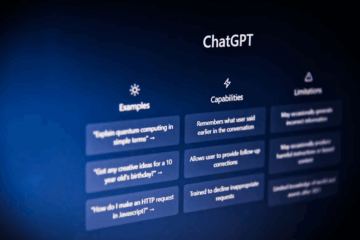


1 Comment
Most popular MSP blog articles of 2021! - Support Adventure · March 21, 2023 at 12:21 pm
[…] #4: Connectwise Manage Overview for MSPs […]